Here I will show you how to install NS2 on Windows 7 (32-bit | 64-bit):
-------------------------------------------------------------------------------------------------------------------------Important:Your User Name Shouldn't Contain any SPACE(e.g: ram sahu).If contain then change it.
Step 1:
- Go to these link and download the three .rar files and place them in a single folder.
- Link for part 1(100Mb):NS 2.35-Part1
- Link for part 2(100Mb):NS 2.35-Part2
- Link for part 3(19.49Mb):NS 2.35-Part3
- Now Extract the NS 2.35.part1 only.It will extract the part2 an part3 automatically.
- Note:
- Extract after complete download
- Don't Extract the part2 and part3
- After extraction you'll get a folder named NS 2.35
- Inside this folder you get cygwin setup , .bashrc etc..
- Now install the setup. Choose install from local directory
- Press Next
- Don't change the default Root Directory
- In Local Package Rpository field browse to: NS 2.35/nslocal/release
- Click Next
- Click on the Circle

- After clicking the circle the default turn to install

- After this press Next it will install the necessary packages for NS2
- check create a desktop shortcut and start menu shortcut
- Then installation finished.:)p
- Now you are halfway done !!!
- Now You'll get a screen like this:
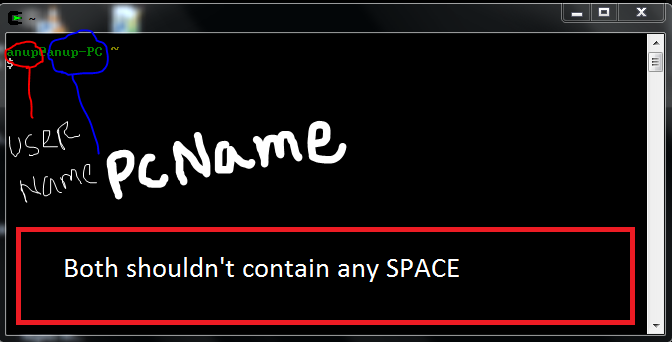
- Now create a folder Named Noureddine in C:\cygwin\home
- Now copy the ns-allinone-2.35-RC7avecxgraph.rar and Extract there. You'll get ns-allinone-2.35-RC7 folder.
- Now cpoy the .bashrc file from the downloaded Extract folder
- Now go to the "C:\cygwin\home\prittam" here "prittam" indicate my user name in your case it will be your user name.And replace(i.e paste) the .bashrc file that you copied.
- Now open the Cygwin command window which is on your desktop and type source .bashrc
- Now type ns "$" change to "%"

- Now type ns-version it will show like:
- Now press exit.
- Now type startxwin you'll get a window like this:
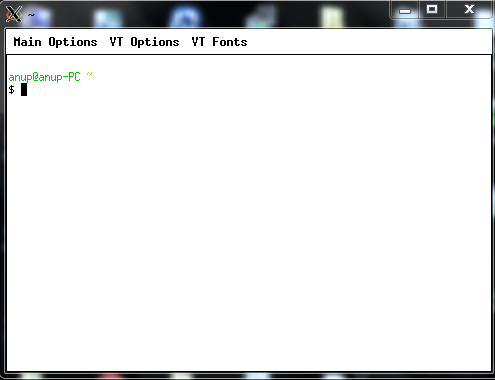
- Now type nam you'll get a screen:
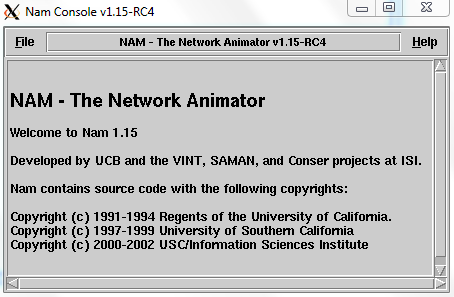
- Now go to file and quit the nam window
- Now hold the main tab and drag your mouse to quit from Cygwin window(the white window)
- And exit from 'cygwin command' window (type exit)
- Important:
- go to Taskmanager(Alt+Ctrl+Del) and goto process tab and search for XWin.exe

- End process
- If you not do this when you press startxwin in Cygwin command window for the second time then you get this:

- Now open the cygwin command window startxwin and type ns yourfilename.tcl then nam file is generated and type nam yournamfile.nam
- For my case:

- Write your code in notepad++ and save with .tcl extension
----------------------------!!!!!!!!!!!!!!!!!!!!!!!!Congragulation!!!!!!!!!!!!!!!!!!!-------------------------------
Any query please do write as comment or send mail "info.sitalmandal@gmail.com"
Thank u
Any query please do write as comment or send mail "info.sitalmandal@gmail.com"
Thank u
download NSG2.1
https://drive.google.com/file/d/1InCbwky4pV6Hr7yj4J_cJi0UPzZxLgj4/view?usp=sharing
https://expinstallation.blogspot.com/2021/04/download-and-installation-of-nsg21.html
https://ocw.mit.edu/courses/6-829-computer-networks-fall-2002/pages/lecture-notes/
https://www.youtube.com/watch?v=MQT6997beu0
https://networksimulationtools.com/what-is-nam-file-in-ns2/
https://www.ns2project.com/network-simulator-2-tutorial/
https://networksimulationtools.com/how-to-run-nam-file-in-ns2/
https://installnam.blogspot.com/
http://nile.wpi.edu/NS/
http://ce.sharif.edu/~m_amiri/project/networksimulator1/index.htm#NAMDwLnk



No comments:
Post a Comment